Version control is one of the most important parts of software development. It helps developers track changes, collaborate with teams, and manage different versions of their code. Without version control, handling multiple changes in a project can become confusing and difficult.
Among all the version control systems available, Git is the most widely used. In fact, according to the 2023 Stack Overflow Developer Survey, 92% of professional developers use Git to manage their code. Whether you are working on a solo project or collaborating with a team, Git helps you keep track of every change, making it easy to go back to previous versions if needed.
Mastering Git can make you a more efficient developer and improve your teamwork. In this guide, we will explore all the essential Git commands you need to know. Whether you are a beginner or an experienced developer, this guide will help you understand Git in simple and clear language.
1. Setting Up Git
Before you start using Git, you need to set it up on your computer. Here’s how you can do it:
a. Open your Terminal (Mac/Linux) or Command Prompt (CMD) (Windows).
b. Set your name so that Git knows who is making the changes:
git config --global user.name "Your Name"
c. Set your email (this should be the same email used for GitHub or GitLab):
git config --global user.email "youremail@example.com"
d. Check if everything is set up correctly:
git config --list
These commands make sure that whenever you make a commit, Git records your name and email. This helps keep track of who made each change in a project.
2. Initializing a Git Repository
Once Git is set up, the next step is tracking files in a project.
If you have a project folder that is not yet under Git, navigate to the folder in your terminal and run:
git init
This command initializes Git in your project. It creates a hidden .git folder, where Git stores all the information about your project’s history. Now, Git is ready to track any changes you make to your files.
3. Tracking Changes in Git
Once your repository is set up, you need to add your files to Git and commit them.
Here’s how you do it:
a. Add all files in your project to Git’s staging area:
git add .
The . means add all files. If you want to add only a specific file, use:
git add filename.ext
b. Commit your changes with a message:
git commit -m "Initial commit"
A commit is like taking a snapshot of your project. It saves the current state of all your files so you can go back to it later if needed.
4. Checking the Status and Viewing Changes
Git provides ways to see what’s happening in your repository.
a. To check the status of your files:
git status
This command tells you which files are tracked, modified, or not added to Git.
b. To see what changes have been made before adding them:
git diff
This command shows the exact changes made to the files.
c. To compare changes between two commits:
git diff <commit1> <commit2>
This is useful if you want to see the difference between two points in your project’s history.
5. Working with Branches
Branches are one of the most powerful features of Git. They allow you to work on new features without affecting the main project.
a. Create a new branch:
git branch feature-branch
b. Switch to a branch:
git checkout feature-branch
c. Create and switch to a new branch in one step:
git checkout -b feature-branch
Branches help you work on different features separately without breaking the main project.
6. Merging Branches
Once your feature is complete, you need to merge it back into the main branch.
a. First, switch back to the main branch:
git checkout main
b. Then, merge the feature branch:
git merge feature-branch
If there are merge conflicts, Git will ask you to manually resolve them before completing the merge.
7. Working with Remote Repositories
Git allows you to connect your project to a remote repository like GitHub or GitLab so you can collaborate with others.
a. Link your project to a remote repository:
git remote add origin https://github.com/username/repo.git
b. Push your changes to the remote repository:
git push origin main
c. Pull changes from the remote repository:
git pull origin main
This ensures that your local code stays up to date with the latest changes from the team.
8. Undoing Changes in Git
Mistakes happen, but Git allows you to fix them easily.
a. Unstage a file (remove from the staging area but keep changes):
git reset HEAD <file>
b. Discard local changes before committing:
git checkout -- <file>
c. Revert a commit (creates a new commit that undoes previous changes):
git revert <commit>
These commands help you go back to previous versions without losing your work.
9. Tagging Releases
If you want to mark important points in your project, you can use tags.
a. Create a tag:
git tag v1.0.0
b. Push tags to the remote repository:
git push origin --tags
Tags help in versioning and make it easy to track software releases.
10. Viewing Commit History
To see past commits, use:
git log
For a simplified view, use:
git log --oneline
This helps track who made changes and when.
Why Choose Us for Your Software Development Needs?
At Sparkle Web, we help businesses with efficient version control, software development, and smooth collaboration using Git.
-
80% of companies using Git and DevOps experience faster release cycles and better code quality (DORA Report 2024).
-
Businesses using Git workflows see a 30% increase in developer productivity.
By using Git, CI/CD, and DevOps, we make sure your software is delivered faster, with fewer bugs, and with smooth teamwork.
Let Sparkle Web handle your version control needs. Connect with us today!


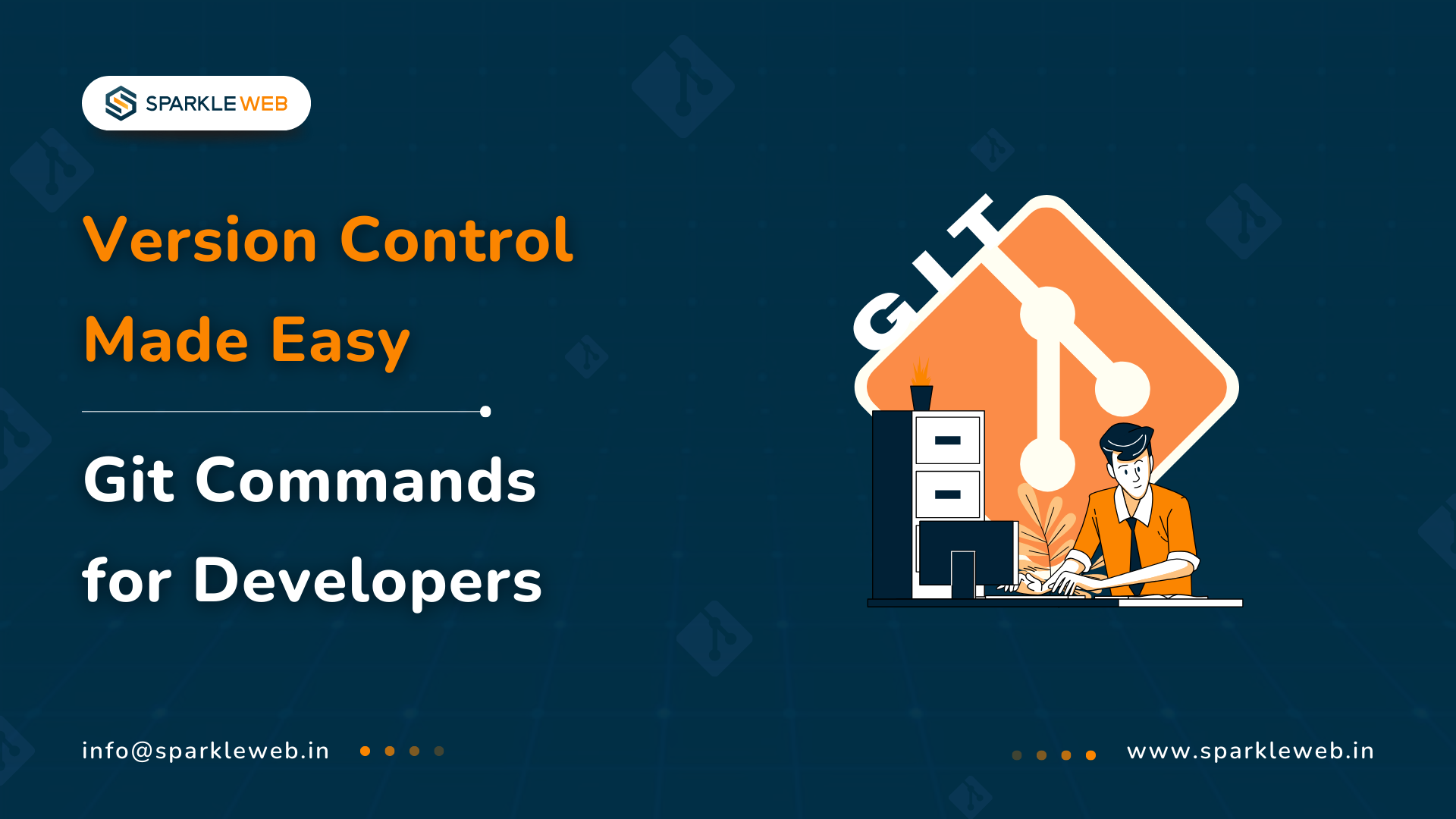
Brijesh Hirapara
A highly skilled .NET Full Stack Developer proficient in MVC, .NET Core, C#, SQL, jQuery. Committed to delivering efficient, high-quality solutions by simplifying complex projects with technical expertise and innovative thinking.
Reply