What is a CI/CD Pipeline?
-
Build the application
-
Test the code to catch any errors
- Package the application into a container (Docker)
- Deploy the application to a server or cloud platform
-
Monitor performance and fix issues if needed
Why is a CI/CD Pipeline Important?
How Does Docker Help in CI/CD?
-
Consistency – The application runs the same way on every machine, eliminating environment issues.
-
Scalability – Containers allow applications to scale easily as demand increases.
- Efficiency – Docker speeds up builds, testing, and deployment processes.
- Automation – Developers do not need to manually configure servers every time they release a new version.
Step-by-step guide to Setting Up a CI/CD Pipeline with Docker
Step 1: Install Docker and CI/CD Tools
-
Docker – This is the core tool for containerizing your application.
-
GitHub, GitLab, or Bitbucket – These are version control platforms where your code will be stored.
- Jenkins, GitHub Actions, or GitLab CI/CD – These are CI/CD tools that will automate your development process.
Install Docker
To check if Docker is installed, open your terminal and run:
docker --versionYou should see an output showing the installed Docker version.
Step 2: Set Up Your Git Repository
Steps to Set Up a Git Repository
2. Clone the repository to your local machine:
git clone https://github.com/yourusername/your-repository.git
3. Add your application code to the repository.
5. Commit and push your code:
git add .
git commit -m "Initial commit"
git push origin main
Step 3: Write a Dockerfile
# Use Node.js base image
FROM node:18
# Set the working directory inside the container
WORKDIR /app
# Copy package.json and install dependencies
COPY package.json ./
RUN npm install
# Copy the application files
COPY . .
# Expose the port the app will run on
EXPOSE 3000
# Start the application
CMD ["node", "server.js"]Step 4: Create a CI/CD Pipeline Configuration
Create a Workflow File:
name: CI/CD Pipeline
on:
push:
branches:
- main
jobs:
build:
runs-on: ubuntu-latest
steps:
- name: Checkout code
uses: actions/checkout@v2
- name: Build Docker image
run: docker build -t myapp:latest .
- name: Push Docker image to Docker Hub
run: docker login -u ${{ secrets.DOCKER_USERNAME }} -p ${{ secrets.DOCKER_PASSWORD }} && docker tag myapp:latest mydockerhubuser/myapp:latest && docker push mydockerhubuser/myapp:latest
This workflow automatically builds and pushes your application to Docker Hub when you push code to the main branch.
Step 5: Deploy the Docker Container
Using Docker Compose:
Create a docker-compose.yml file to define how the container should run:
version: '3'
services:
app:
image: mydockerhubuser/myapp:latest
ports:
- "3000:3000"
Run the deployment using:
docker-compose up -d


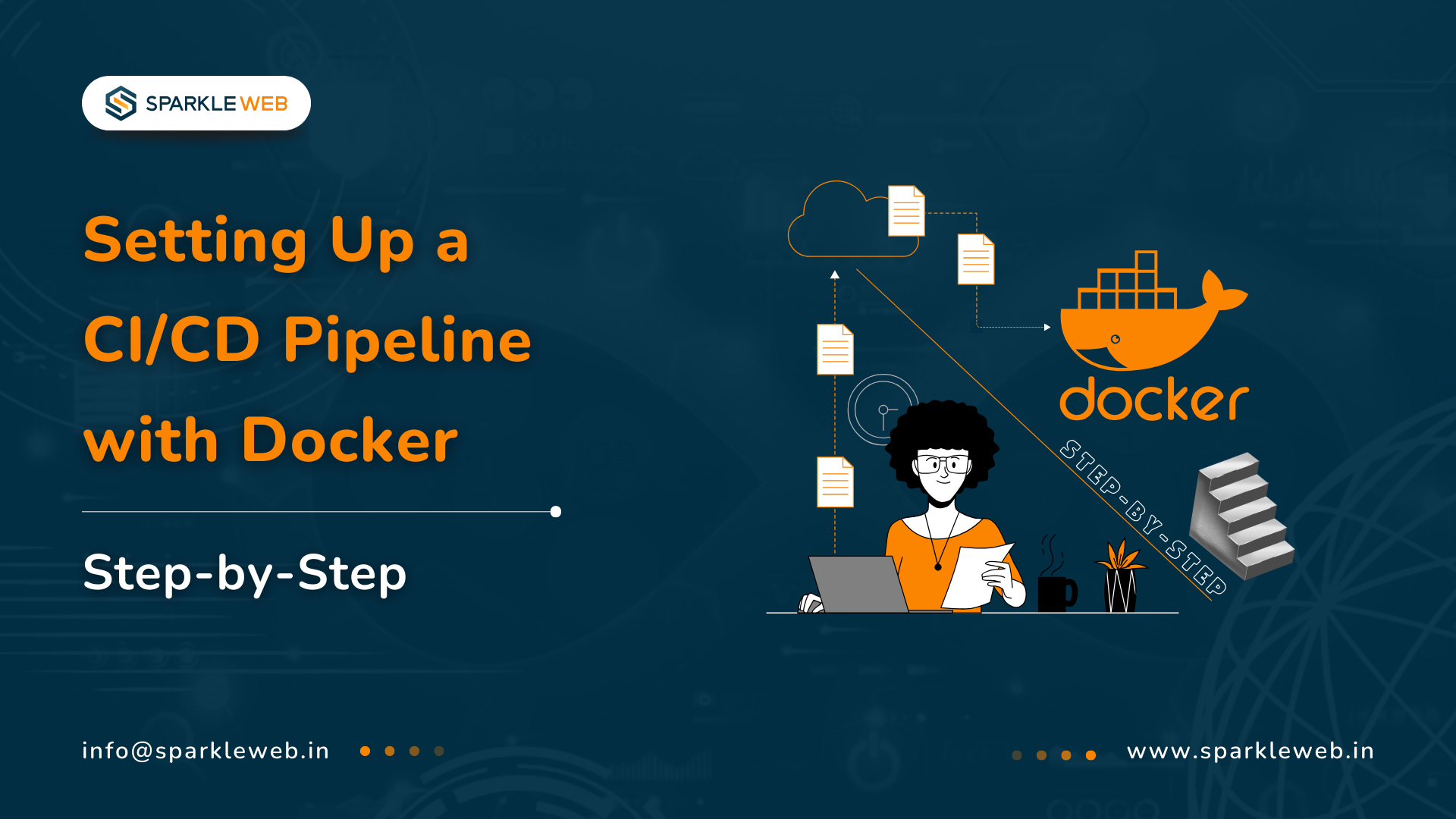
Dipak Pakhale
A skilled .Net Full Stack Developer with 8+ years of experience. Proficient in Asp.Net, MVC, .Net Core, Blazor, C#, SQL, Angular, Reactjs, and NodeJs. Dedicated to simplifying complex projects with expertise and innovation.
Reply