Why Push Notifications Matter
-
Enhances Retention by 3 to 10 Times: Users who receive push notifications tend to return to the app 3 to 10 times more often than those who don’t. This helps keep your users coming back to your app regularly.
-
Increases Conversions by 40%: Push notifications can also increase conversion rates (like sales or sign-ups) by as much as 40%. This makes them a powerful tool for promoting products, services, or important updates within your app.
Technologies Used: Push Notifications in Flutter
1. Firebase Cloud Messaging (FCM)
2. Local Notifications
3. Platform Channels
4. Flutter Packages
-
firebase_messaging: This is the main package used to integrate FCM in your Flutter app.
-
flutter_local_notifications: This package is used to manage local notifications and customize notifications for a better user experience.
Step-by-Step Implementation
1. Set Up Firebase
-
Creating a Firebase project in the Firebase Console.
-
Adding the Firebase SDK (Software Development Kit) to your Flutter app.
- Configuring Firebase Cloud Messaging (FCM) for both the Android and iOS versions of your app.
2. Integrate FCM in Flutter
-
Adding firebase_messaging to your pubspec.yaml file.
-
Initializing Firebase in your Flutter app.
- Handling push notifications for both background and foreground app states.
- Displaying notifications using custom messages and payloads.
3. Handling Notifications on Android and iOS
- For Android: You need to configure the app’s AndroidManifest.xml to set up the required permissions for notifications.
-
For iOS: You will need to ask users for permission to show notifications using firebase_messaging. Also, update the AppDelegate.swift file to handle background notifications correctly.
4. Customizing Notifications
-
Setting custom notification sounds.
-
Adding action buttons for users to interact with.
- Displaying images or large icons to make notifications more visually appealing.
Best Practices for Push Notifications in Flutter
1. Personalization
2. Timing is Important
3. Audience Segmentation
4. Clear Call-to-Action
5. Use Rich Media
Conclusion: The Power of Push Notifications in Flutter
Building high-performing Flutter apps with powerful push notification features. Whether you are developing a new app or looking to enhance an existing one, we can support you in integrating a seamless push notification system to improve user engagement and drive results.


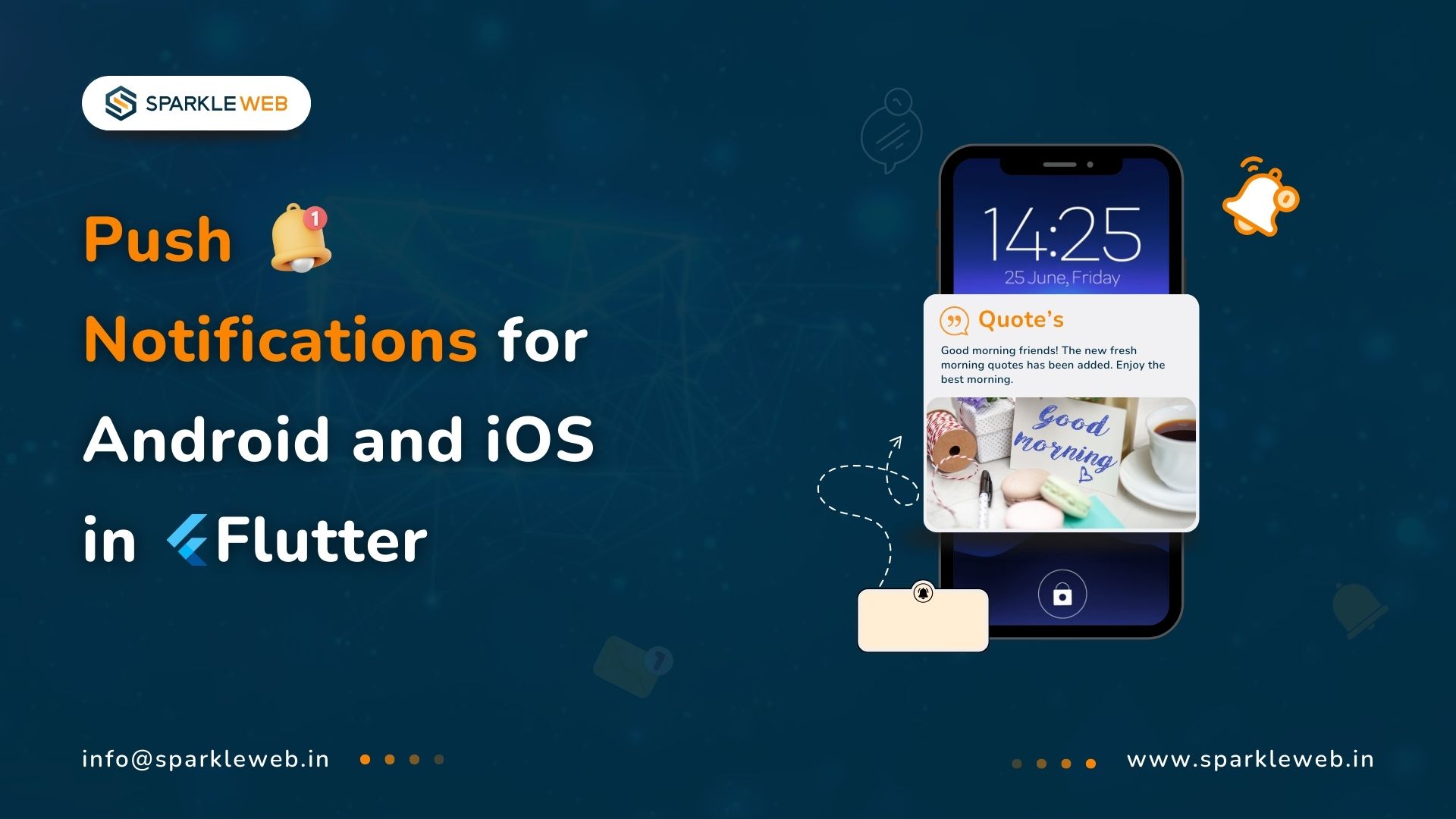
Mohit Kokane
A highly skilled Flutter Developer. Committed to delivering efficient, high-quality solutions by simplifying complex projects with technical expertise and innovative thinking.
Reply