1. What is API Integration in Flutter?
2. Why is API Integration Important for Flutter Apps?
-
Real-Time Data: APIs allow your app to show live information, like news updates, weather changes, or notifications. This keeps users engaged and informed.
-
Improved User Experience: With API integration, you can add popular services like social media logins, maps, or e-commerce features. This makes the app more enjoyable and useful for users.
- Smooth Transactions: API integration enables secure payment processing, easy data syncing, and better functionality across platforms, which makes the app both functional and safe.
3. Types of APIs Commonly Used in Flutter
-
RESTful APIs: The most commonly used API type, RESTful APIs use HTTP requests to fetch, send, or update data. They are simple to work with and ideal for most mobile applications.
-
GraphQL APIs: These APIs give you more control over the data you request, making them ideal for apps needing precise data handling.
- WebSockets: Essential for real-time apps like chat, live notifications, or collaborative tools, WebSockets allow instant two-way communication between the app and the server.
4. Building an API Call with Connectivity Checks
Step 1: Setting Up Dependencies
Add the connectivity_plus package in your pubspec.yaml file to manage connectivity, and the http package for API calls:dependencies:
http: ^0.13.3
connectivity_plus: ^4.0.1
Step 2: Import Packages
In your Dart file, import both http (for API requests) and connectivity_plus (for connectivity checks):
import 'package:http/http.dart' as http;
import 'package:connectivity_plus/connectivity_plus.dart';
Step 3: Implement the API Call with Connectivity Checks
Below is an example code to check if the device is connected to the internet before attempting an API call:
class ApiService {
final String baseUrl = "https://api.example.com/";
Future<void> fetchData() async {
var connectivityResult = await (Connectivity().checkConnectivity());
if (connectivityResult != ConnectivityResult.none) {
try {
final response = await http.get(Uri.parse('$baseUrl/data'));
if (response.statusCode == 200) {
print("Data fetched successfully: ${response.body}");
} else {
print("Error: ${response.statusCode}");
}
} catch (e) {
print("An error occurred: $e");
}
} else {
print("No internet connection. Please connect and try again.");
}
}
}
Explanation:
-
Connectivity Check: The Connectivity().checkConnectivity() method checks the network status.
-
Conditional API Call: The API call is made only if the device is connected. If offline, it skips the call and alerts the user.
- Error Handling: Ensures errors are managed gracefully to avoid app crashes.
Step 4: Notify the User about Connectivity
To inform users when they’re offline, use widgets like SnackBar or AlertDialog:
import 'package:flutter/material.dart';
class MyHomePage extends StatelessWidget {
final ApiService apiService = ApiService();
@override
Widget build(BuildContext context) {
return Scaffold(
appBar: AppBar(title: Text('API Connectivity Example')),
body: Center(
child: ElevatedButton(
onPressed: () {
apiService.fetchData();
},
child: Text("Fetch Data"),
),
),
);
}
}
5. Real-Time Connectivity Monitoring (Optional)
For apps that need real-time monitoring of connectivity, you can use the connectivity_plus package to automatically adjust app behavior based on network status:
import 'package:flutter/material.dart';
import 'package:connectivity_plus/connectivity_plus.dart';
class ConnectivityAwareWidget extends StatefulWidget {
@override
_ConnectivityAwareWidgetState createState() => _ConnectivityAwareWidgetState();
}
class _ConnectivityAwareWidgetState extends State<ConnectivityAwareWidget> {
late Stream<ConnectivityResult> connectivityStream;
@override
void initState() {
super.initState();
connectivityStream = Connectivity().onConnectivityChanged;
}
@override
Widget build(BuildContext context) {
return StreamBuilder<ConnectivityResult>(
stream: connectivityStream,
builder: (context, snapshot) {
if (snapshot.hasData && snapshot.data == ConnectivityResult.none) {
return Center(child: Text("You are offline. Please check your connection."));
} else {
return Center(child: Text("You are online!"));
}
},
);
}
}
6. Handling Errors and API Responses
-
Retry Mechanisms: Implement retry functions for temporary server issues or network interruptions.
-
Timeouts: Set a time limit for responses to prevent the app from freezing if the server takes too long to respond.
- Status Code Checks: Always check the response status code to handle errors like 404 (not found) or 500 (server error).
7. Best Practices for Efficient API Integration in Flutter
-
Dependency Injection: Use dependency management tools like Provider or GetX to make API integration and testing simpler and more organized.
-
Data Caching: Cache frequently uses data locally to reduce the need for repeated API calls, which improves app speed.
- Protect Sensitive Data: Avoid exposing sensitive data, such as API keys, directly in your code. Instead, use secure storage methods.
8. Testing API Integration in Flutter
-
Mocking with Mockito: Use Mockito to mock API responses for testing without a live API server.
-
Integration Testing: Flutter’s testing framework allows you to test the entire app flow with API responses to ensure everything works as expected.
9. Benefits of API Integration in Flutter
-
Modular Code: Keeps data and UI code separate, making the app code easier to manage.
-
Scalability: Allows for adding new APIs or updating existing ones without changing the app’s core structure.
- Better Code Maintenance: Organized code with reusable classes and error handling makes the code easy to update and debug.
Conclusion
Ready to Build a Reliable Flutter App? Contact Sparkle Web!
At Sparkle Web, we create high-quality Flutter apps with strong API integrations. Contact us today to see how we can help bring your app ideas to life!


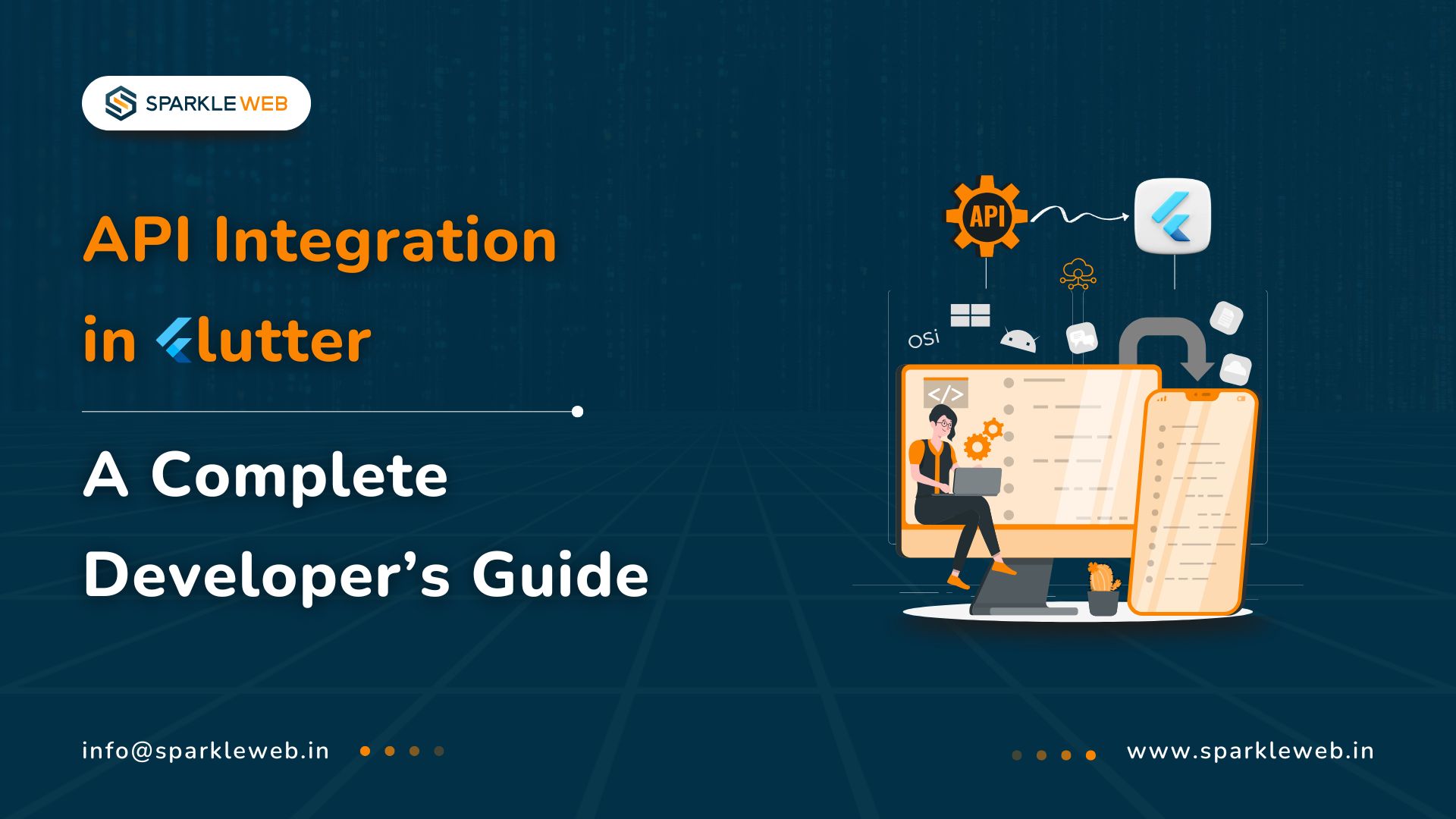
Mohit Kokane
A highly skilled Flutter Developer. Committed to delivering efficient, high-quality solutions by simplifying complex projects with technical expertise and innovative thinking.
Reply